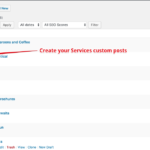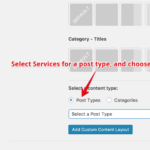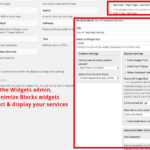Modern Business Pro comes with a custom post type: Services. Use this post type to advertise the services you provide, which are automatically posted to the Services page. This functions similarly to a normal post, but is optimized specifically for showcasing the services you provide.
Adding a New Service
- From the WordPress dashboard, navigate to Services > Add New
- Enter a title for your service, and some content regarding it (a description, pictures, video, etc.)
- When you’ve finished, click Publish
Adding the Services Page to a Menu
- From the WordPress dashboard, navigate to Appearance > Menus
- Select a menu to edit in the dropdown box at the top and click Select
- Locate and select the Links section in the vertical menu on the left
- Enter your website name followed by /services (http://example.com/services) as the URL
- Enter Services as the Link Text
- Click Add to Menu
- Click and drag the menu item to your preferred location in the menu
- Click Save Menu
Creating a Services page layout, like the Modern Business demo
Here’s how you can create a custom view of your services like the demo! To sum it up, you will want to have your Services posts made — it just makes things a little easier. Go ahead create one or two services, and make sure you’re setting featured images to represent each.
From there, you want to go under Appearances > Theme options and set the Layout of the Services posts type. That will allow you to control the sidebars or full-width of the page.
Lastly, we will set Minimize Blocks widgets by browsing to Appearances > Widgets and dragging the Minimize Block widget into the Services Sidebar. In each widget, you can identify the size of the display (small, medium, or large) and then drag-and-drop them to display multiple services on a page.
Here’s three screenshots to show this whole process in action: