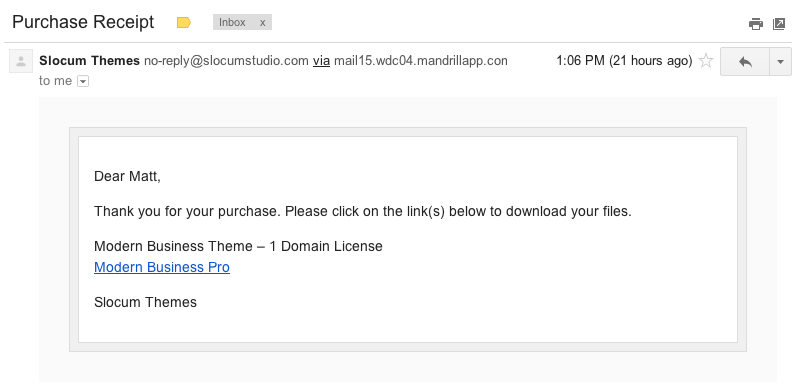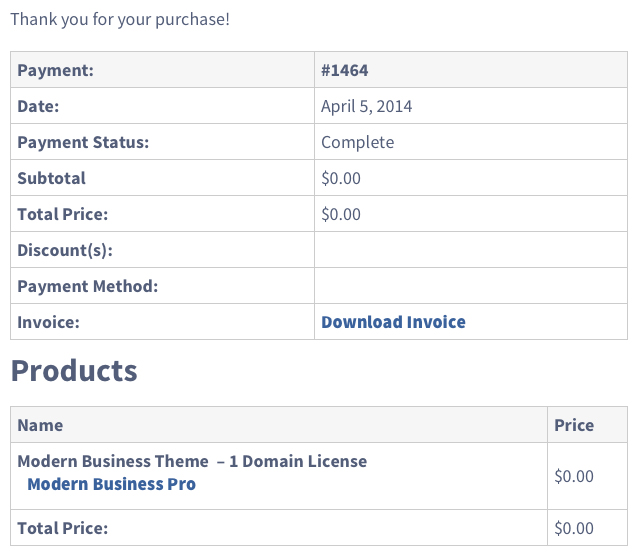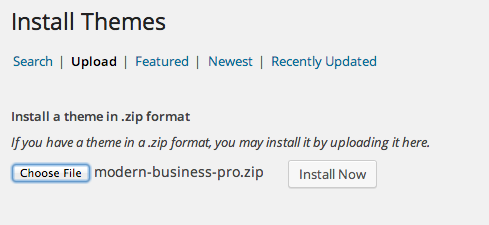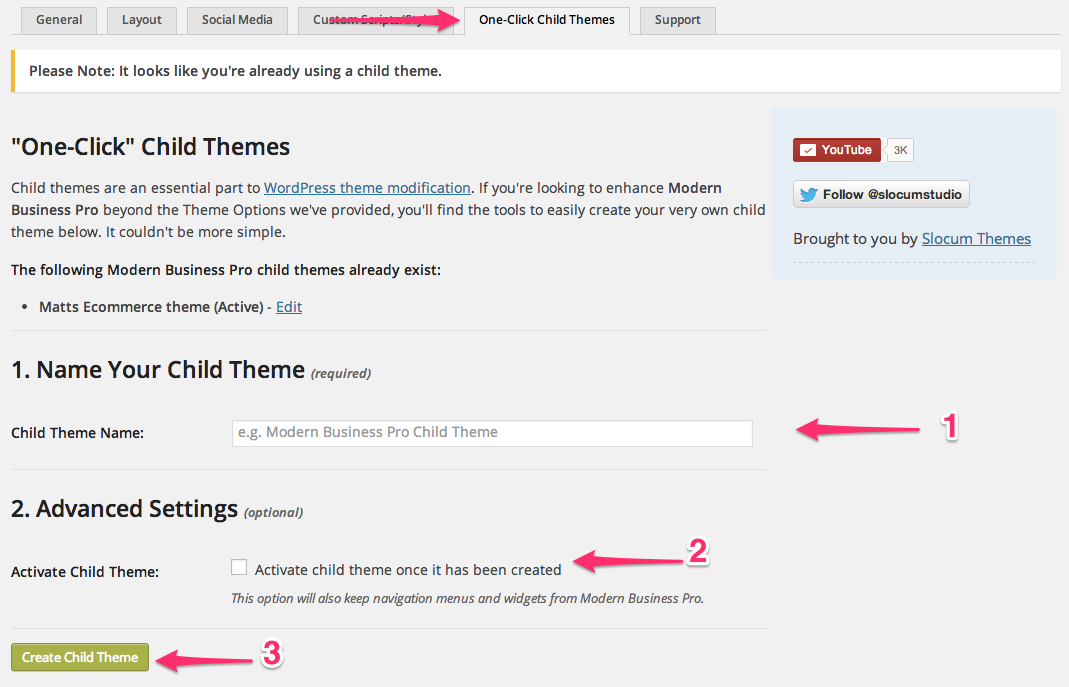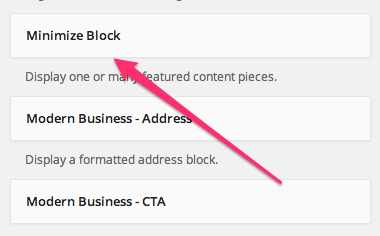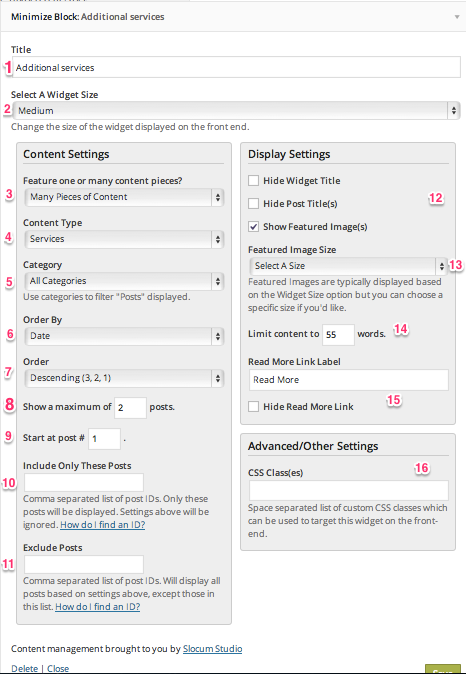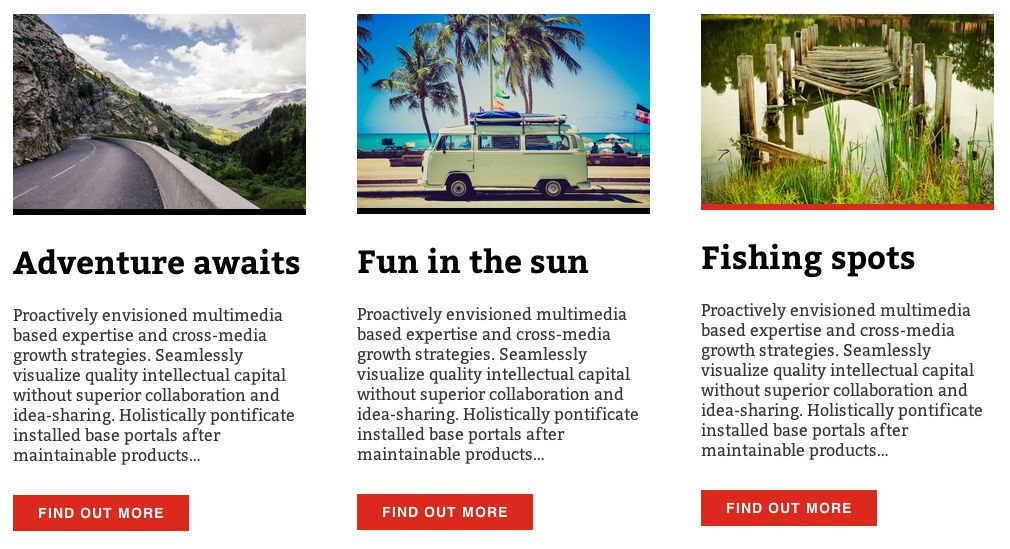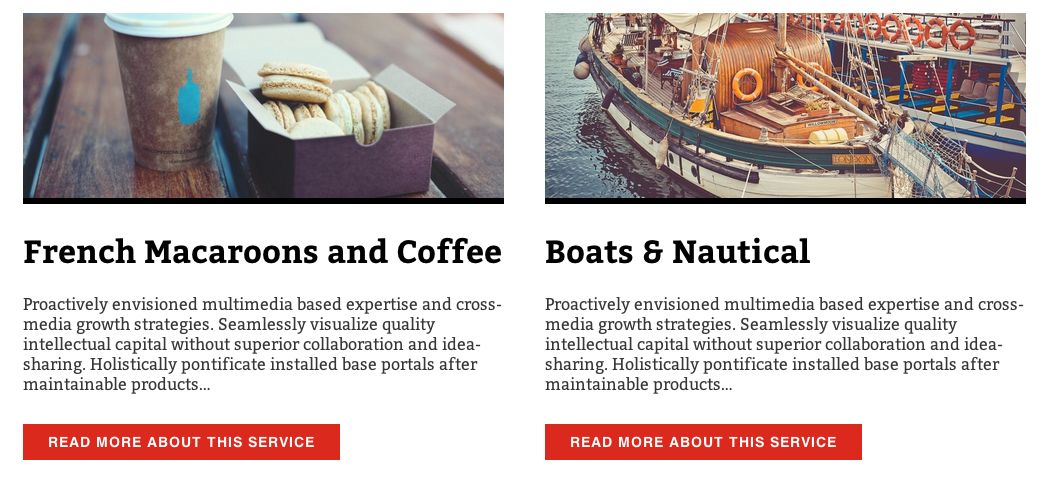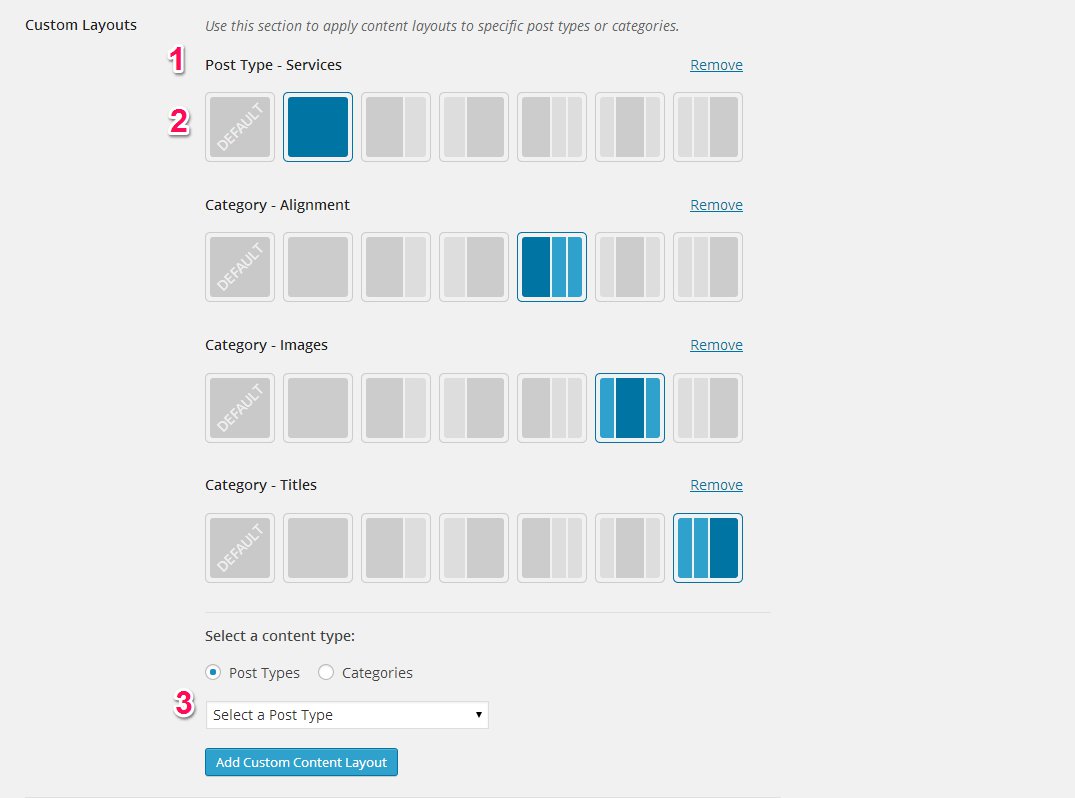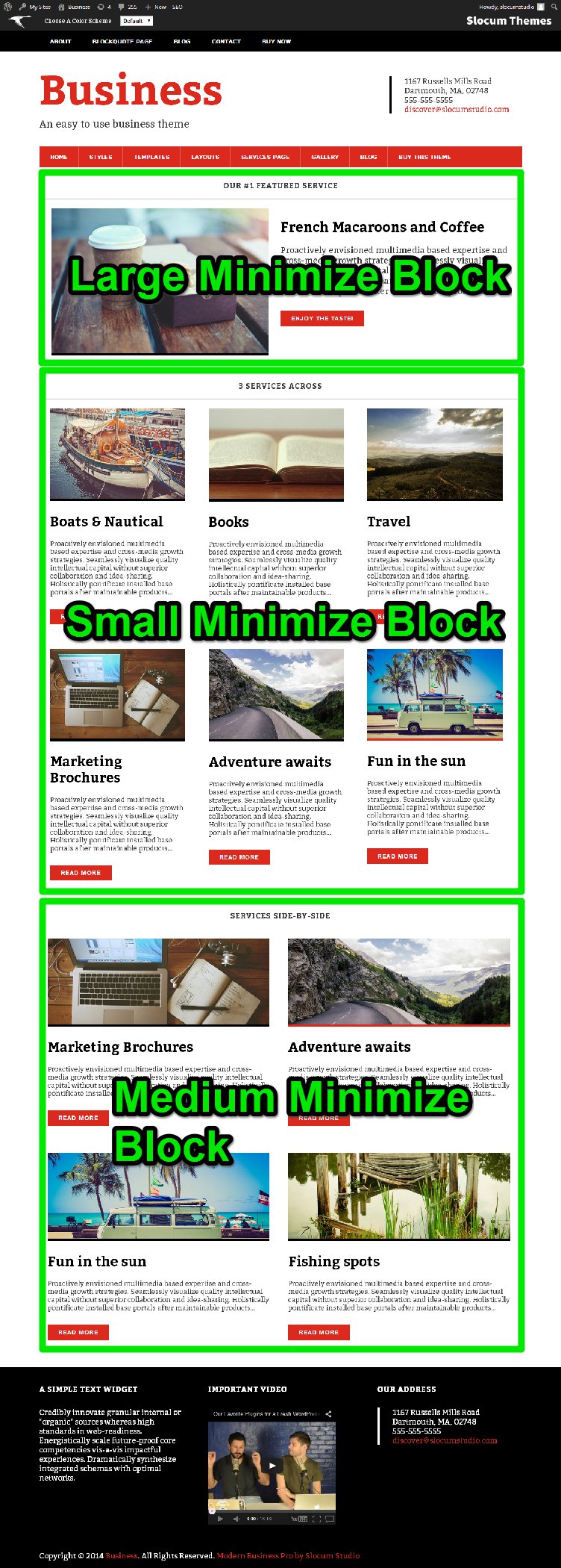Our latest theme, Modern Business Pro, takes advantage of a custom homepage and services pages that you can configure with our Minimize Blocks Plugin.
In this tutorial, I’ll show you how to to setup your theme and setup the unique homepage and services pages you see in our demo.
Before we begin
We know that many of our customers are using themes for projects that might be different than their name. For instance, when we see our Real Estate theme used around the web, it’s not always selling houses. Sometimes it’s a small business or just a blog — even our Legal Theme is used for the occasional restaurant.
When we built Modern Business we knew that this might be the case too. We’re making our themes very flexible in the coming months by allowing you to customize your pages via our Minimize Blocks plugin.
We’re always looking for feedback, feel free to contact us with what you want in a theme!
How to install and setup Modern Business Pro
- Installing the theme
- Configure a child theme
- Installing & using Minimize Blocks
- Configure Page, Custom Post Type and Category Layouts
- Setup the homepage and Services pages like the demo
- Installing contact form, slider, and gallery plugins
Installing the theme
After purchasing Modern Business Pro, you will be presented with your account screen and a download receipt in your inbox. You can download the theme from either place.
Download the files from e-mail receipts or dashboard
- Download your purchases in our members dashboard
Upload the .ZIP file to your WordPress theme admin panel.
Browse to Appearances > Themes > Add new > Upload > Click “choose file” and select the Modern-Business-Pro.zip file you downloaded.
Setup a child theme for Modern Business Pro
It’s very important to setup a child theme if you plan on making ANY edits to your core Modern Business Theme. What changes might you make?
- Edit syle.css to change colors or font sizes
- Modify hooks and action filters via functions.php
- Create new page template files
- Other stuff we haven’t thought of!
If you make these changes to your theme directly (the parent theme) and we release a new version to the theme (which we do often) you might lose all of your changes. Read more in our article about Child Themes.
1. Download the Slocum Studio One-click child theme plugin.
2. Install the plugin by browsing to Plugins > Add new > Upload and select the .ZIP you downloaded.
3. Activate the plugin after installing.
4. Browse to Appearances > Theme Options > Child theme
5. Activate your child theme, see image below.
You can name your theme anything you want and then check off “Activate child theme once created.” This will take care of making a folder and all necessary files on your site, no heavy lifting from you!
Installing Minimize Blocks
Modern Business Pro uses our Minimize Blocks Plugin to make creating custom content queries really easy for you. We use this to query for the services custom post type and display them on any page you want.
1. Download the Minimize Blocks Plugin
2. Install the plugin by browsing to Plugins > Add new > Upload and select the .ZIP you downloaded.
3. Activate the plugin after installing.
4. View Minimize Blocks in the widget section, Appearance > Widgets
The goal of this plugin/widget is to give you the power of building a query without touching code. You can take the output of this query and place it in any sidebar or widget area. You can style the output by overriding the CSS or creating custom templates.
- The title of your Widget will also be output on the frontend of your theme.
- Select the size of the “block” to output.
- Do you want to output one piece of content or many?
- Choose from posts, pages or custom post type
- Or choose a category
- Choose the order in which you output your blocks
- Select the sort in ascending or descending
- How many blocks do you want to show?
- You can offest your posts by selecting which one to start with in the query
- Include other posts via ID
- Exclude posts via ID
- Modify the meta output
- Select a featured image size to output
- Limit the amount of content shown in the excerpt
- Change the read more link label or hide it
- Apply your own custom CSS class to modify the output
By default, we output 3 widget “sizes” with our plugin and theme. Small, Medium and Large output “blocks” are supported.
Small block
Medium block
Large block
Configure Page, Custom Post Type and Category Layouts
Our custom layout options allow you to select unique layouts for individual Custom Post Types or Category Archive pages.
What does that mean?
That means you can have the Services page display full width and your “News” category have a sidebar. Here’s how we set that up:
Using the custom layout options
- Choose a particular page, post, category or archive page
- Change the layout from Default to a variety of layouts
- Full width
- Content/Sidebar
- Sidebar/Content
- Content/Sidebar/Siderbar
- Sidebar/Content/Sidebar
- Sidebar/Sidebar/Content
- Add a new Custom Post Type or Category layout
Setup Homepage and Services page like the demo
You can view the demo home page here and the services page here.
Homepage
Here is what your widgets should look like in your WordPress Dashboard. Visit Appearance > Widgets
Services Page
Installing contact form, slider, and gallery plugins
Modern Business Theme works great with a handful of plugins that we recommend.
You can use the Free plugin listed above or find more options in the Premium version. If you want more widget options, add-ons, and support we recommend upgrading.
You can use the Free plugin listed above or find more options in the Premium version. If you want more widget options, add-ons, and support we recommend upgrading.
Our newsletter call to action is styled using Gravity Forms. You can use this to connect to other 3rd party services like Mailchimp using their add-ons. We also recommend this plugin for your contact forms.
Note: NinjaForms is a strong alternative that is free on WordPress.org. However, this plugin does not support our Newsletter call to action widget styling.
Thank you
Thank you for using Modern Business Pro! If you are a Pro customer and have support questions, please contact us.