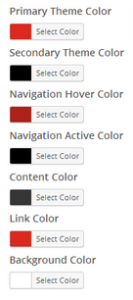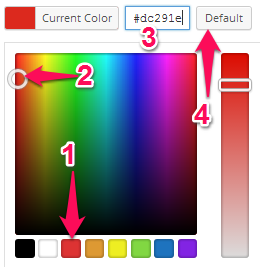Color Scheme
The color scheme is a very important aspect of a site’s design. Modern Business Pro comes with 6 high quality color schemes, so you’re bound to find one that matches your style!
1. From the WordPress dashboard, navigate to Appearance > Theme Options
2. Under the General tab, locate the Color Scheme section
3. Click a color to select a color scheme
4. When you have finished, click Save Options at the bottom of the page
Color Customization
Change the color of every element of your website to a custom one of your liking.
1. From the WordPress dashboard, navigate to Appearance > Customize
2. In the preview sidebar on the left, select the Colors section
3. Several different color options are displayed, such as the Primary and Secondary theme colors, Navigation colors, and the Background color.
To change one:
a. Click Select Color
b. You may choose from eight pre-selected colors [1], use the color selector to choose a custom color of your liking [2], or enter a hexadecimal color code [3]. You may also reset the color to its default by selecting the Default button [4].
c. Any changes made are automatically displayed in the preview on the right
4. When you have finished, click Save & Publish at the top of the preview sidebar