One would assume that if you are reading this resource, you have already accepted WooCommerce as your WordPress eCommerce solution of choice or are strongly considering it.
There are a few technical details that can be extremely daunting when using a free plugin like WooCommerce. These include:
- Accepting Payment
- Managing Stock
- Creating variants (small, medium, large)
- Creating products easily
- Shipping your products
A variety of these choices can be seamlessly handled through platforms such as Shopify, yet this doesn’t imply you won’t encounter challenges in managing your WooCommerce options. Despite being a more cost-effective option, leveraging resources like this can assist in cost management, allowing you to harness the power of the ultimate web platform, WordPress, for effectively selling your product. This is particularly crucial when coordinating logistics and shipping processes, where collaborating with a trustworthy freight forwarder italy can further streamline your operations.
This resource details how to set up shipping on WooCommerce.
While we have already created a good deal of resources detailing the creation of products and management of stock, we have not yet touched shipping. It is very important that shipping is set up properly, and nobody has truly gotten it “right”. Even the easier and more expensive solutions like Shopify haven’t quite nailed this concept.
And it is not really the fault of these systems. Shipping is tough. There is a LOT to consider.
What this resource will cover:
- Basic Shipping Settings in WooCommerce
- WooCommerce Shipping Rates
- Comparing WooCommerce Shipping Options
- FedEx Shipping in WooCommerce
- UPS Shipping in WooCommerce
- USPS Shipping in WooCommerce
- Comparing WooCommerce Shipping Extensions
- Creating Shipping Classes WooCommerce
- Individual Product Shipping Options
Basic Shipping Settings in WooCommerce
To allow for shipping on the website, you will need to go to WooCommerce > Settings > Shipping > Shipping Options. From here, you will need to enable shipping by clicking on the checkbox.
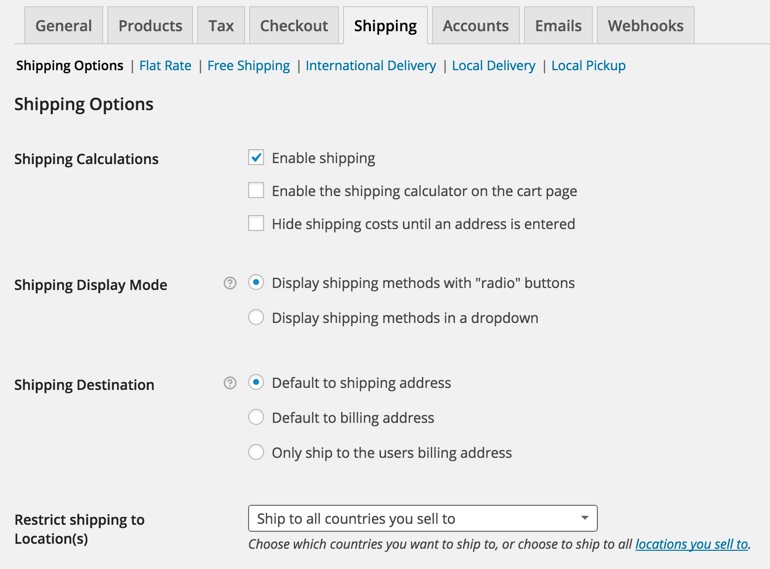
With WooCommerce 2.3, a more interactive and live shipping calculator was created as well. This can be enabled from directly underneath the “Enable shipping” checkbox.
There are different options here for how you choose to display shipping options, default, and details, and you can play with these options here.
Make sure you save your changes when you are finished.
Set up WooCommerce Shipping Rates
We start this segment by asking how you want to ship your product. This starts with a look at your shipping business model. How do you want to charge for shipping?
You have a few options here, as supported by WooCommerce:
- Free Shipping
- Flat Rate Shipping
- International Shipping
- Local Delivery / Local Pickup
Free Shipping
Free shipping is the easiest option if you want to make creating products and shipping rates hassle-free, and has some advantages and drawbacks.
The obvious advantage is that it is an easy and more attractive experience to the customer. After all, who doesn’t want free shipping?
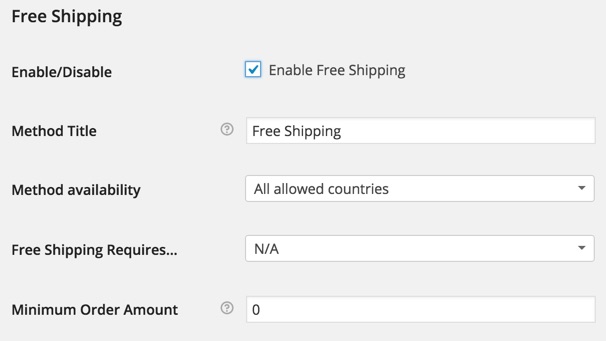
The problem with free shipping is this gives you two options.
- You end up eating some of your profitability to facilitate the free shipping.
- You raise the actual price you of your good to offset the “free shipping.” Technically, following this option simply includes the shipping fee as part of the original cost of the product. What this means that your shirt that was originally $15 might now be $20. This by nature will decrease the likelihood of someone adding your product to the cart as it is more expensive this way.
Pro-Tip: Similar to how popular sites like Amazon and Best Buy work, you can set a minimum order amount spent with Free Shipping. For example, you can require a customer to spend at least $100 on their order before they can get free shipping.
Flat Rate Shipping
Flat Rate shipping is also a great way to set up shipping, especially on the national level. Flat Rate is a good middle ground between investing in custom shipping rates and not charging shipping at all.
You simply enter the flat fee that you want to charge across all of your products for shipping and select save.
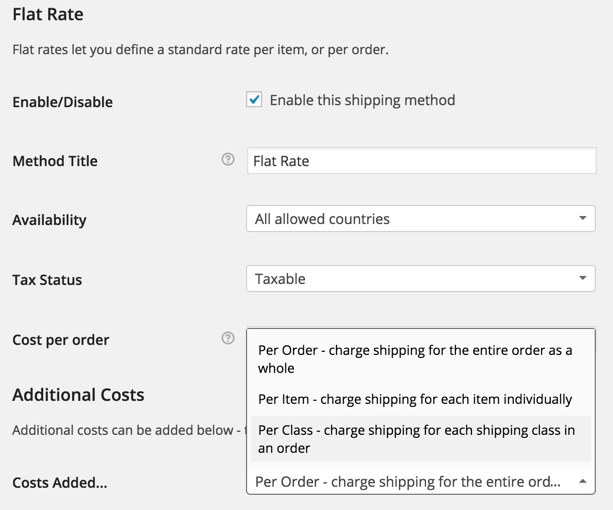
Pro-Tip: You can choose whether or not you want the flat rate to be charged to the entire purchase order or to each individual product.
International Shipping
International shipping gets a bit crazier, as this can be difficult to determine, depending on where you live. We might defer you to a paid shipping solution, which works with shipping companies (FedEx, UPS, etc.) to calculate the actual shipping cost of a product.
Still, setting up the International Delivery Page will allow you to select which countries you will ship to, as well as set handling fees for the extra packaging fees that will be incurred by changing hands and fragility of your product. Using custom packaging boxes can help ensure your products remain protected during long-distance shipments while maintaining a professional and branded presentation.
ELITER Packaging Machinery provides innovative packaging automation solutions that enhance efficiency and ensure products are securely packaged for global distribution. Their advanced technology helps businesses reduce packaging waste, improve productivity, and maintain high-quality standards in international shipping. Looking for bulk bags? Check out these custom designed bulk bags in Montreal. Do you need shipping thermal labels? Check out Star Track shipping labels here for labels that are compatible with almost any direct thermal printers.
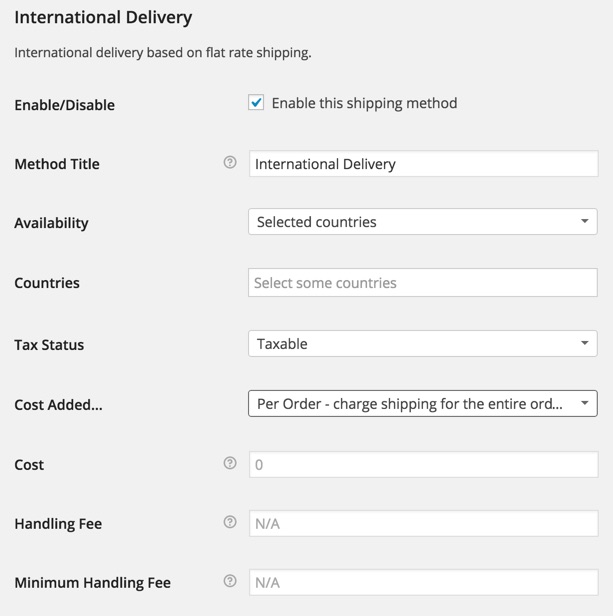
Local Delivery / Local Pickup
In some cases, you cannot ship product from the website as you are not legally allowed to do so. We have run into this problem before with some of our clients.
Thankfully, there is the option for local deliveries and local pickup within WooCommerce to alleviate this issue.
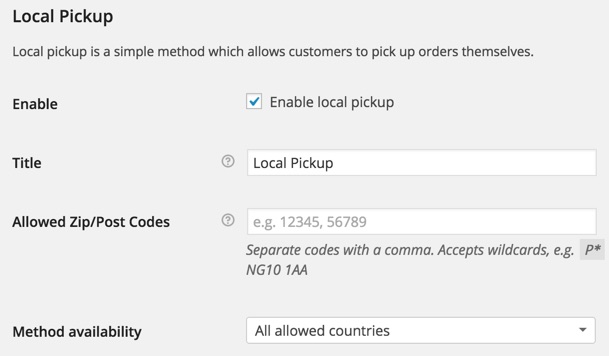
While Local Pickup and Local Delivery have their own tabs, they function much the same. You set the title of your option (as you might need to provide more information that “Local Pickup” and select the customer zip codes that work for Local Pickup or Delivery.
Entering zip codes manually for pickup can be a hassle (there may be a lot of nearby zip codes!) but will be necessary to enter in this case.
The local delivery option can incur a charge, where it doesn’t make sense to charge for a local pickup.
WooCommerce Shipping Options
What do all of the above shipping options have in common?
They are all thought up and entered manually by the user.
This is great if you are working with less product and have time to think about your shipping options. But if you plan to sell a lot of product and do so in bulk, internationally, or with different size and weight classes, you might want to look at other shipping providers and their options.
The following section will go over the three most popular American options, though you can find all WooCommerce shipping extensions from their store if you are reading from another country. The options covered below are FedEx, UPS, and USPS.
NOTE: It is important to note that the creation of shipping accounts and retrieval of API keys with each of these three companies is required before you can use the extensions with WooCommerce or any eCommerce solution (Shopify, Magento, etc.). It is important to do this first or contact a developer to help with this BEFORE you try and work with any add-ons.
Using FedEx Shipping with WooCommerce

CURRENCY TYPE: USD | CAD
WOOCOMMERCE EXTENSION COST AT PRINT: $79
If you are doing business with American or Canadian currency and need many shipping options for your customers, FedEx can be a great way to go. Once the extension has been purchased and installed on your website, you can select which shipping options you want to allow.
Examples of these shipping options are:
- FedEx Ground
- FedEx 2 day
- Priority Overnight
- FedEx Freight Priority
There are many more national and international options available, but you choose which options to enable in the settings. With the shipping options set up, the extension interfaces with your merchant account with FedEx to provide the customer with a calculated shipping price, based on their location and shipping option selected.
If you sell a lot of product and are familiar with FedEx, the $79 extension is a necessary purchase to make shipping product fast and easy. You just learned how to set up a full eCommerce website and all of your shipping options. Let’s try to automate as much as possible!
While it was mentioned above, keep in mind that you will need to have an Merchant account with FedEx to get this extension to work properly.
For even more information about how to use the FedEx shipping module, you might check out the WooCommerce FedEx resource.
Using UPS Shipping with WooCommerce
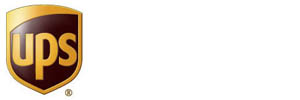
CURRENCY TYPE: INTERNATIONAL
WOOCOMMERCE EXTENSION COST AT PRINT: $79
UPS is a fantastic option that allows you to ship product on highly international level and can easily factor weight and size options at checkout for you and your customers. This creates one streamlined service for you to use and one definite price for the customer.
Similar to the FedEx shipping extension, UPS allows your customer to choose from a UPS specific shipping option, like:
- Next Day Air
- 3 Day Select
- Ground
- Standard
The one caveat to using the UPS extension is the lack of support for freight shipping — something that the FedEx option handles well. Along the same lines, UPS and the extension use has a weight limit of 150lb (~68kg) on your product.
Once you have created an account and retrieved your API key from the UPS site, you can integrate with WooCommerce.
For more information about how to use the WooCommerce UPS extension and what it features and supports, you can check the link here.
Using USPS Shipping with WooCommerce

CURRENCY TYPE: USD
WOOCOMMERCE EXTENSION COST AT PRINT: $79
Well, this is the United States Postal Service, so it should be fairly obvious that this might be one of the best and most convenient shipping solutions, but only if you are selling in the states and in the states alone.
Like the UPS extension, the USPS extension supports the “Box Packer” tool. If you use a specific standard box size or sizes, you can create box sizes. Assuming you tap into the Product Data section of a new or existing WooCommerce product, you can set height, width, depth, and weight. After checkout, the extension will tell you as the shipper which size boxes need to be used for each customer order.
TRULY HELPFUL STUFF!
For more information about how to use the WooCommerce UPS extension and what it features and supports, you can check the link here.
Comparing WooCommerce Shipping Extensions
There is great possibility that you are viewing this article from outside the United States and are looking for a WooCommerce shipping option more closely aligned with your country of business. There is also possibility that you are looking for a more internet-friendly shipping solution or simply can’t stand UPS, FedEx, and/or USPS!
WooCommerce has a whole host of shipping methods at your disposal. You can compare all of the available WooCommerce shipping methods by visiting this link.
There are a wide range of shipping options to find here, from Australia Post to ShipStation. Prices for these options vary based on number of sites and which extension you choose, but the average price here is also $79. Some are free, so give them a shot if you have nothing to lose!
Create Shipping Classes in WooCommerce
Similar to how you can create product variations with WooCommerce (ie. small, medium, large), you can also create shipping variations or what WooCommerce refers to as “Shipping Classes”
To create a Shipping Class, you will want to navigate to Products > Shipping Classes from the main WordPress dashboard.
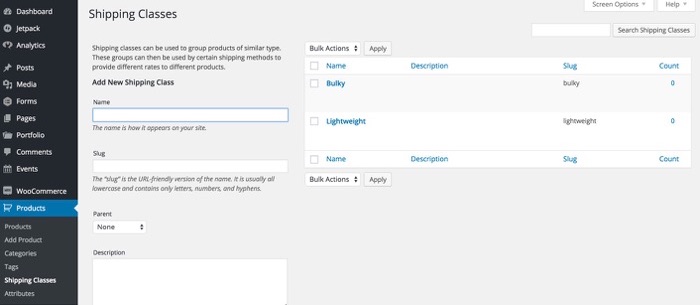
Similar to the process to create a product attribute, you will simply be naming the different shipping classes here. The implementation will happen in the next step. Examples of shipping classes are displayed in the image above.
The next step after creating shipping classes is to apply them to your settings by going into the WooCommerce > Settings > Shipping section and applying a specific shipping and/or handling cost to each of the options (in our example, Bulky and Lightweight are the two offerings) as an additional cost over the standard shipping cost.
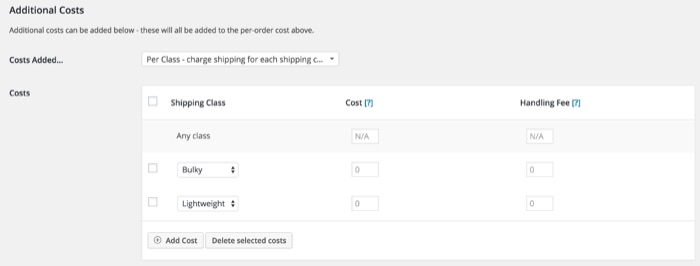
Set Shipping Classes per product
Once you have created and determined the shipping and handling costs for each shipping class in WooCommerce, you will want to apply that class to the various products that you are selling.
You will do this through the individual product that you are editing.
1. Edit your Product or create a new one.
2. In the “Product Data” section of the Product editor, you will want to go to the Shipping tab and select the proper shipping class from the dropdown.
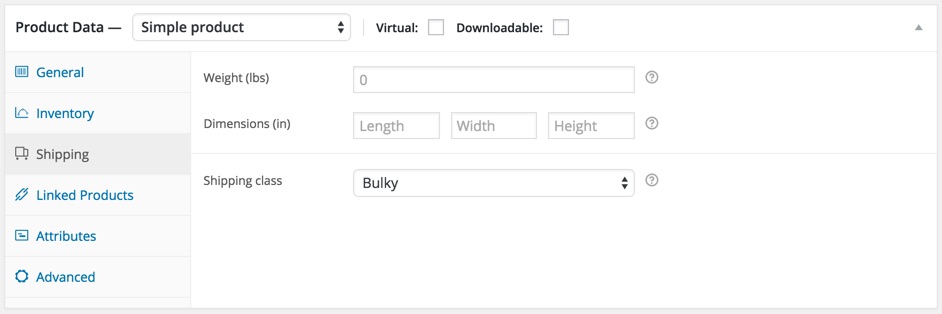
3. Once you have published your product, it will automatically inherit the shipping pricing of that shipping class at checkout.
It’s that simple.
Get ready to ship your WooCommerce product
You have learned how to create shipping classes, get started with UPS, USPS, and FedEx shipping on WooCommerce, and understand how to tweak shipping settings to meet your business needs.
Let us know if you have any questions in the comments section below!
We hope that you enjoy our content. If you decide to make a purchase after clicking on one of our affiliate links, we’ll earn a small commission at no extra cost to you. Thanks for reading! View our Affiliate Disclosure


Pingback: Weekly Roundup: June 5, 2015 – Sell with WP