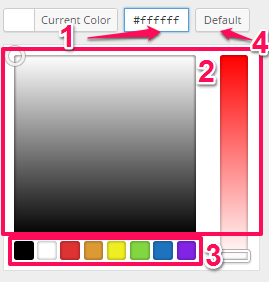Changing the Content Background Color
1. From your WordPress Dashboard navigate to Appearance > Customize
2. In the left sidebar of the Customizer select Background Colors & Images
![]() 4. Under the label Content Background Color there will be a button labeled Select Color, click that button
4. Under the label Content Background Color there will be a button labeled Select Color, click that button
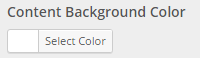 5. A color palette should pop up. When it does you can either:
5. A color palette should pop up. When it does you can either:
a. Select a color by inserting a hex value
b. Drag the cursor and slider around in the color panels to get an exact color
c. Choose from the default colors at the bottom
d. Click on Default to get the default color scheme
6. When you are finished click on Save & Publish in the top-right corner of the sidebar
Changing the Content Background Image
1. From your WordPress Dashboard navigate to Appearance > Customize
2. In the left sidebar of the Customizer select Background Colors & Images
![]() 4. Under the label Content Background Image there will be a button labeled Select Image, click on that button
4. Under the label Content Background Image there will be a button labeled Select Image, click on that button
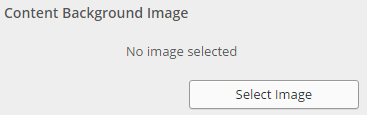 5. Your Media Library should pop up, select the image that you would like to be your background image and click Choose Image
5. Your Media Library should pop up, select the image that you would like to be your background image and click Choose Image
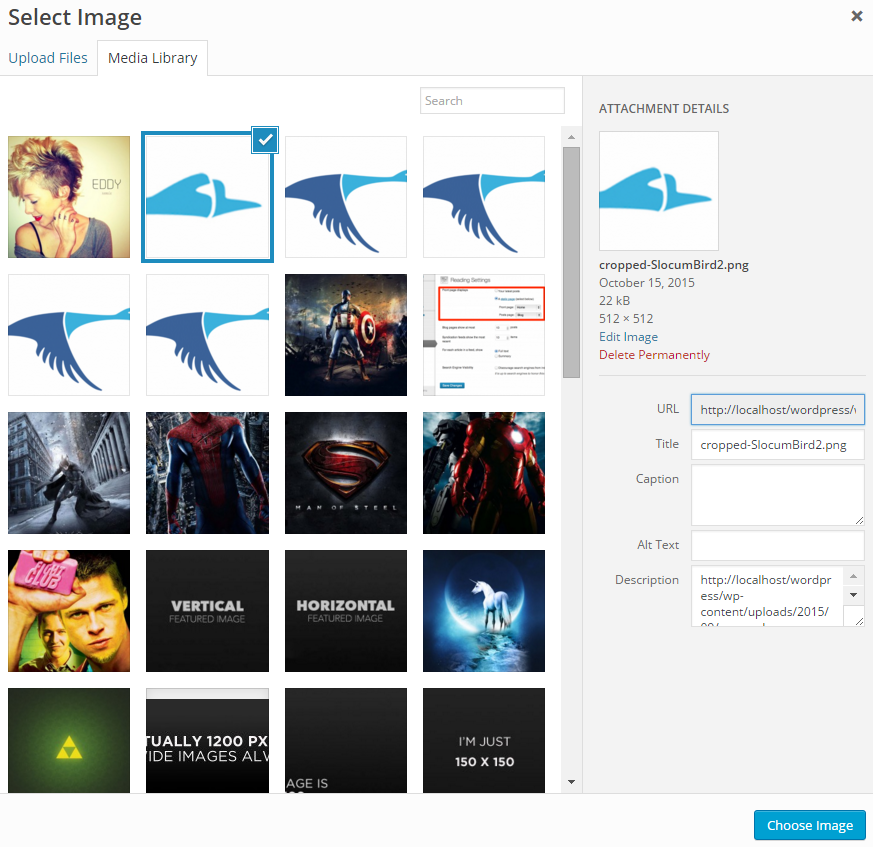 6. Next you’ll want to set your Background Image Options, under the label Content Background Repeat you can set how you would like your background to repeat by selecting one of the options
6. Next you’ll want to set your Background Image Options, under the label Content Background Repeat you can set how you would like your background to repeat by selecting one of the options
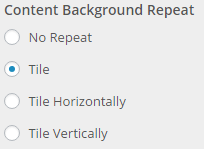 7. Under the next label, Content Background Position, select the position you’d like your background to be in
7. Under the next label, Content Background Position, select the position you’d like your background to be in
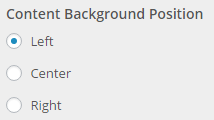 8. Finally, under the label Content Background Attachment select the background attachment you would like to have
8. Finally, under the label Content Background Attachment select the background attachment you would like to have
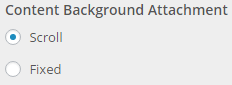 9. When you are finished click on Save & Publish in the top-right corner of the sidebar
9. When you are finished click on Save & Publish in the top-right corner of the sidebar