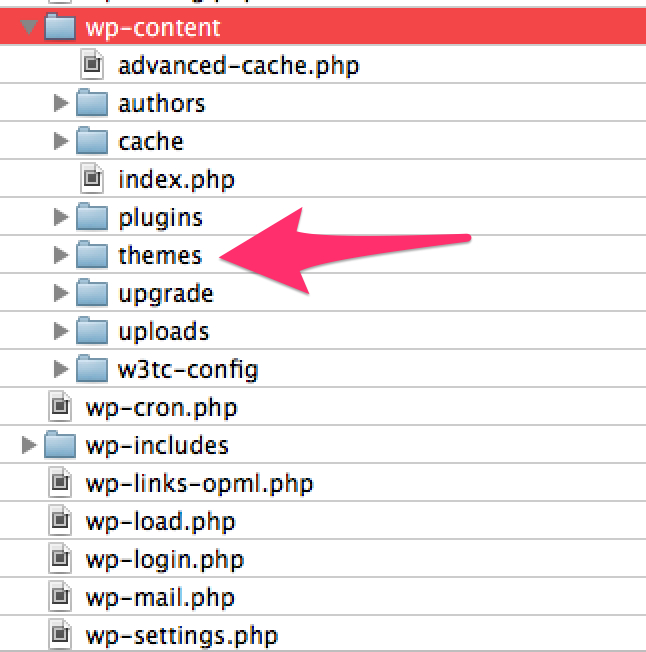Thank you for choosing Slocum Themes as your WordPress theme shop of choice.
Installing our themes is done in the same fashion as the typical install of any other theme. Once you have purchased your theme, we will email you a purchase receipt with the theme download code inside. Here is an image of what this will look like in your inbox:

Open your email, you will get a message with a link to download the file.
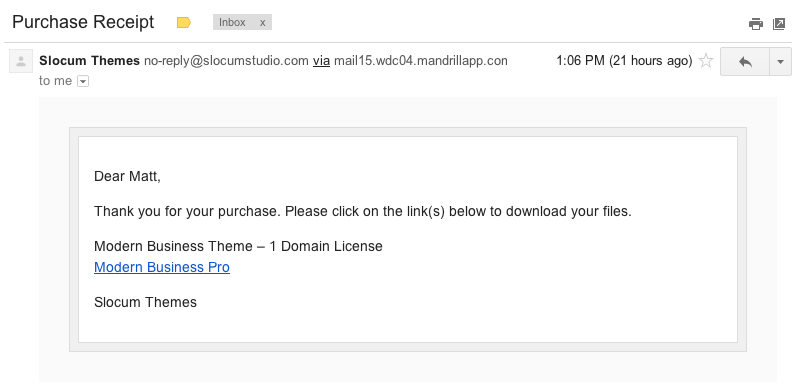
Can’t find the email? Check your “Spam” folder to see if the email found its way there. Additionally, you can log in on slocumthemes.com using your created email and password (if you did this on purchase of the theme) to view and re-download your theme and invoice.
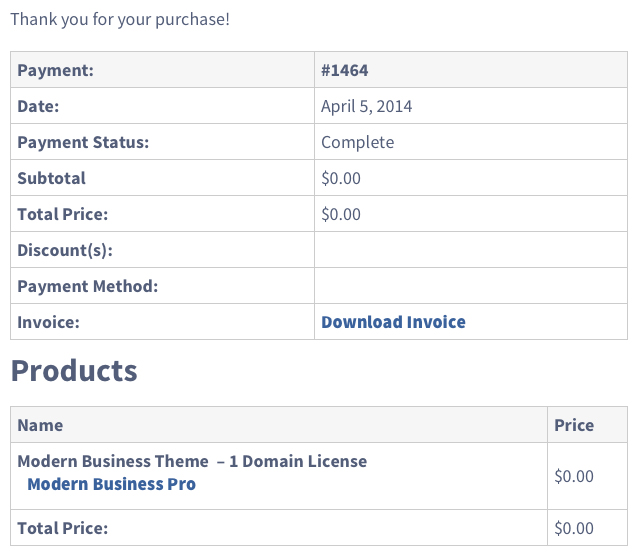
Installing the theme
Once you have downloaded the zip file, you want to navigate to the WordPress dashboard of your website and go to Appearance > Themes and “Add New” at the top of the Themes section. Once there, you will want to select “Upload” and select the .zip file you previously downloaded.
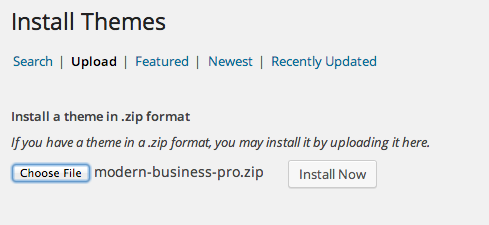
If you want this theme to be the active theme on the site, click the activate link once the theme has installed. Otherwise, you will want to navigate to the Appearance > Themes section and activate the theme there later.
WordPress will not allow me to install the theme!
Are you having trouble installing your themes beyond the method above or getting an error? It is very possible that your WordPress install may be restricted to prevent the installation of new themes from the WordPress back-end. If you are getting errors, you may need to install the theme via FTP.
If this is the case you want to unzip the .zip file and upload the unzipped folder to the themes folder within the wp-content folder.