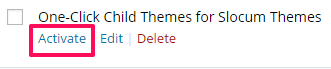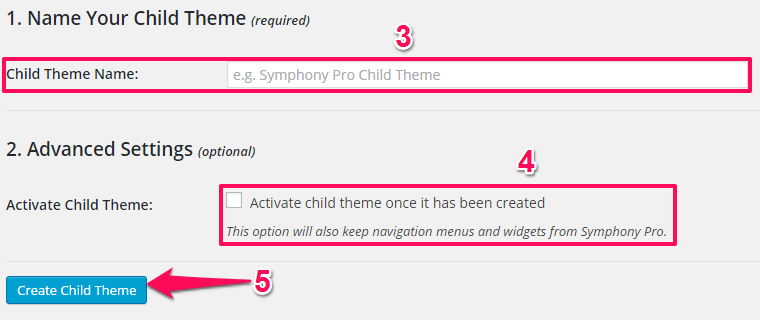Installing One-Click Child Themes Plugin
1. If you have the Symphony Pro theme activated you should see a notification as you’re navigating your WordPress Dashboard (see below). In this notification click on the link labeled Begin Installing Plugin
 2. Hover over the link labeled One-Click Child Themes for Slocum Themes and click the link labeled Install
2. Hover over the link labeled One-Click Child Themes for Slocum Themes and click the link labeled Install
 3. This will automatically install the plugin. Next you want to navigate to Plugins > Installed Plugins and find the plugin you just installed. Click on the link labeled Activate under the plugin title
3. This will automatically install the plugin. Next you want to navigate to Plugins > Installed Plugins and find the plugin you just installed. Click on the link labeled Activate under the plugin title
Creating a Child Theme
1. From the WordPress Dashboard navigate to Appearance > Theme Options
2. Select the One-Click Child Themes tab
3. Name your child theme in the textbox labeled Child Theme Name
4. Click on the checkbox to make sure that your child theme gets activated
5. Click on the button labeled Create Child Theme