The Navigation section of the Customizer lets you change the font family and size of your Top Navigation and Primary Navigation, and it lets you select which menu you’d like to use for your two navigation sections.
Top Navigation
Set Which Menu the Top Navigation Uses
1. From the WordPress Dashboard navigate to Appearance > Customize
2. On the left sidebar select Navigation

4. Under the label Top Navigation there is a dropdown menu. In that dropdown menu you can select the menu that you would like to be your Top Navigation Menu

5. Click Save & Publish in the top-right corner of the Customizer sidebar
Set the Font Size of the Top Navigation
From the WordPress Dashboard navigate to Appearance > Customize
On the left sidebar select Navigation

Under the label Font Size you can either type in your own number in the textbox to change the font size, or you can use the up and down arrows on the side of the textbox to tweak the font size by 1
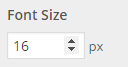
Click Save & Publish in the top-right corner of the Customizer sidebar
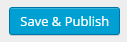
Set the Font Family for the Top Navigation
1. From the WordPress Dashboard navigate to Appearance > Customize
2. On the left sidebar select Navigation

4. Under the label Font Family there is a dropdown menu. Upon opening the dropdown menu you can either scroll through the fonts and select one or you can search for one using the search box and select one
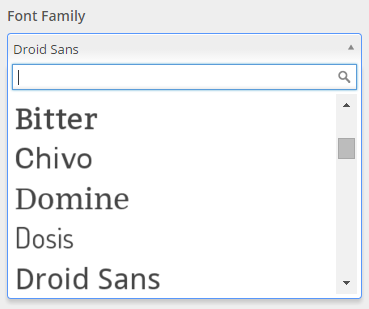
5. Click Save & Publish in the top-right corner of the Customizer sidebar
Primary Navigation
Set Which Menu the Primary Navigation Uses
1. From the WordPress Dashboard navigate to Appearance > Customize
2. On the left sidebar select Navigation

3. Next select Primary Navigation
![]()
4. Under the label Primary Navigation there is a dropdown menu. In that dropdown menu you can select the menu that you would like to be your Primary Navigation Menu
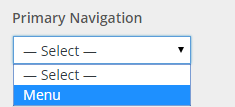
5. Click Save & Publish in the top-right corner of the Customizer sidebar
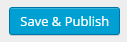
Set the Font Size for the Primary Navigation
1. From the WordPress Dashboard navigate to Appearance > Customize
2. On the left sidebar select Navigation

3. Next select Primary Navigation
![]()
4. Under the label Font Size you can either type in your own number in the textbox to change the font size, or you can use the up and down arrows on the side of the textbox to tweak the font size by 1
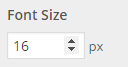
5. Click Save & Publish in the top-right corner of the Customizer sidebar
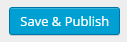
Set the Font Family for the Primary Navigation
1. From the WordPress Dashboard navigate to Appearance > Customize
2. On the left sidebar select Navigation

3. Next select Primary Navigation
![]()
4. Under the label Font Family there is a dropdown menu. Upon opening the dropdown menu you can either scroll through the fonts and select one or you can search for one using the search box and select one
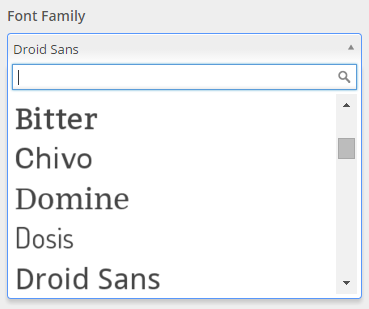
5. Click Save & Publish in the top-right corner of the Customizer sidebar
