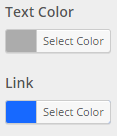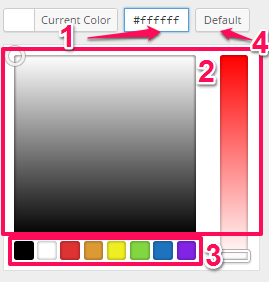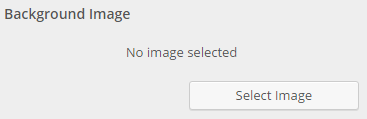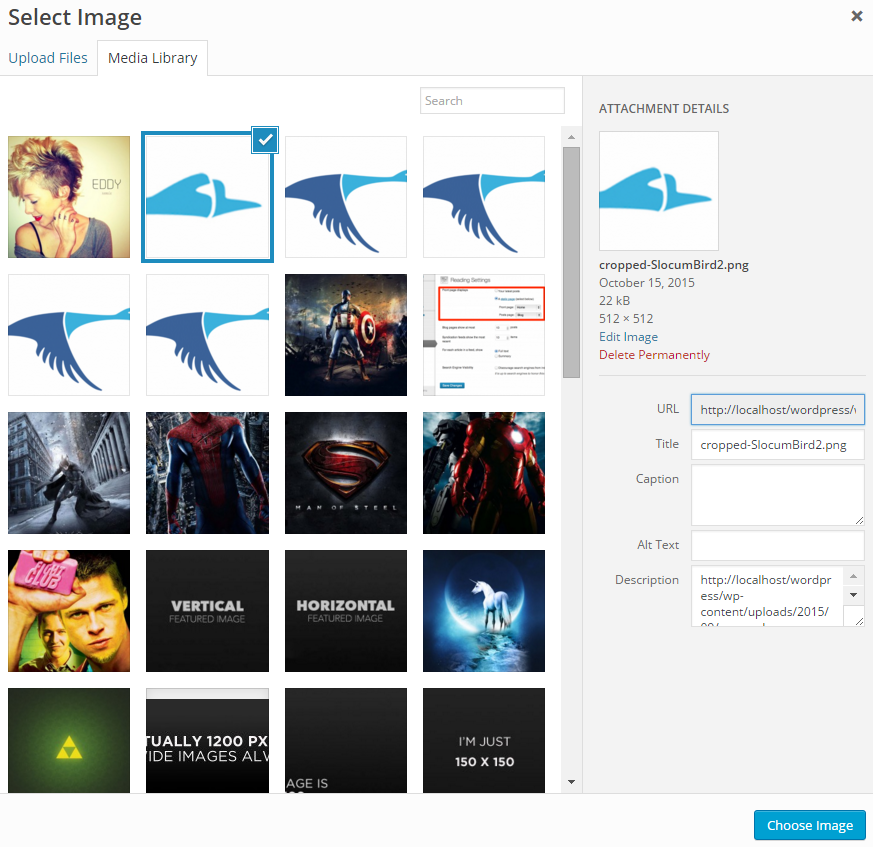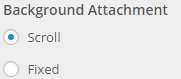Colors
This section lets you edit the colors of several colors that are found in the footer. See the screenshot below for a full list of sections.
Customizing the Colors of the Footer
1. From your WordPress Dashboard navigate to Appearance > Customize
2. In the left sidebar of the Customizer select Footer
![]() 4. Under the label for the color you want to change click Select Color
4. Under the label for the color you want to change click Select Color
![]()
5. A color palette should pop up. When it does you can either:
a. Select a color by inserting a hex value
b. Drag the cursor and slider around in the color panels to get an exact color
c. Choose from the default colors at the bottom
d. Click on Default to get the default color scheme
6. When you are finished click on Save & Publish in the top-right corner of the sidebar
Copyright & Branding
Customizing the Copyright & Branding
1. From your WordPress Dashboard navigate to Appearance > Customize
2. In the left sidebar of the Customizer select Footer
 3. Next select Copyright & Branding
3. Next select Copyright & Branding
![]()
4. Under the labels of Footer Copyright and Footer Branding there is a textbox that holds your current copyright and branding. To change either of those edit the textbox under the label
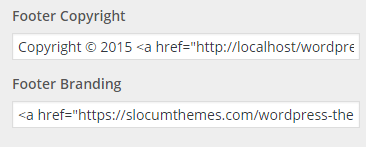 5. When you are finished click on Save & Publish in the top-right corner of the sidebar
5. When you are finished click on Save & Publish in the top-right corner of the sidebar
Background
Customizing the Background of the Footer
1. From your WordPress Dashboard navigate to Appearance > Customize
2. In the left sidebar of the Customizer select Footer
![]() 4. Under the label Background Color you can set a background color:
4. Under the label Background Color you can set a background color:
a. Click Select Color
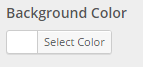 b. A color palette should pop up. When it does you can either:
b. A color palette should pop up. When it does you can either:
i. Select a color by inserting a hex value
ii. Drag the cursor and slider around in the color panels to get an exact color
iii. Choose from the default colors at the bottom
iv. Click on Default to get the default color scheme
5. Under the label Background Image you can select a background image:
a. Click Select Image
b. Your Media Library should pop up, select the image that you would like to be your background image and click Choose Image
c. Next you’ll want to set your Background Image Options, under the label Background Repeat you can set how you would like your background to repeat by selecting one of the options
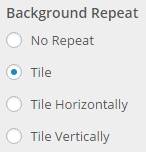
d. Under the next label, Background Position, select the position you’d like your background to be in

e. Finally, under the label Background Attachment select the background attachment you would like to have
6. When you are finished click on Save & Publish in the top-right corner of the sidebar