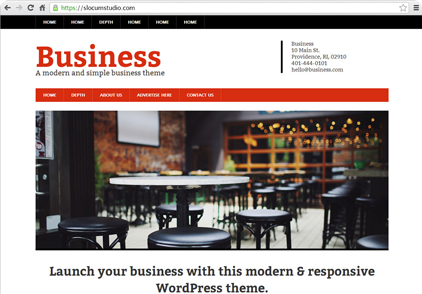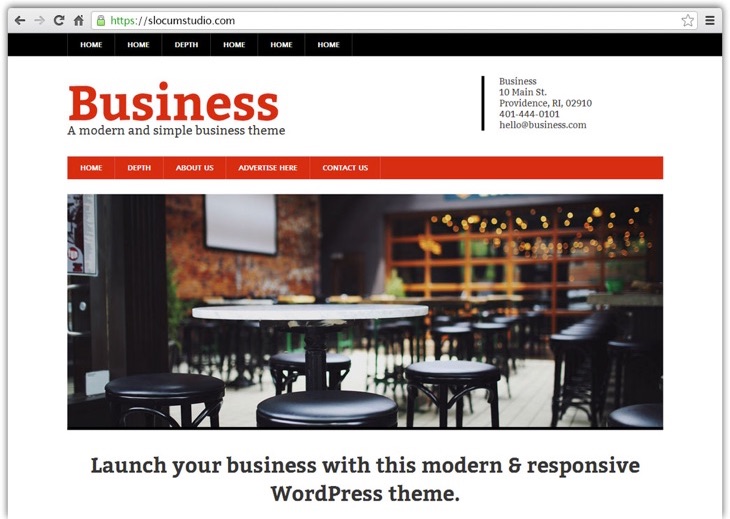It is January of 2022, and gyms everywhere are filled with people and their New Year’s resolutions. There is no more inspiring time to get in shape!
But your body is not the only thing that might need to lose a few pounds. Your website(s) can use some trimming as well. This is always the case as there are always ways to optimize code, reduce requests, and get your site loading faster on mobile devices and desktops alike.
Learn how to test performance of a WordPress website using GTMetrix, Screaming Frog, and WordPress plugins and learn how to interpret some of the statistics.
Test the performance of a WordPress website
If there was a magic button to press and get all necessary performance metrics, this article would be over quickly. Unfortunately, there are a varying ways with which you can improve the performance of your WordPress website.
To test performance of your website, there are a few elements to test:
- The overall page load speed and tech of the website
- The performance of smaller elements of the site
- The amount of requests being made
- SEO meta information
- WordPress plugin performance
What this resource hopes to do is break down these individual elements into bite-sized chunks and provide the proper tools to test performance of the WordPress website.
How to use GTMetrix to test performance
The first and arguably most important place you want to go is to GTMetrix. GTMetrix is a great site for determining how your site is performing with page load in mind first
The first thing you need to do is go to the site and enter the URL you want to track. You can even use this tool to track the performance of other websites!
Once you have entered your URL and given the tool a few seconds to crawl the page, it will provide an estimated time for page load and number of requests being made, as well as a letter grade from two sources: Page Speed and YSlow score (an open source project).

On the right side of the report, you will notice the size of the entire page, how long it takes to load the entire page, and how many separate requests are being made.
Understanding the Page Speed Grade on GTMetrix
- Page load time is the time it takes to load all of the contents of the page. While the initial first request should occur within .1 second of hitting “Enter.” A good page speed will fall below five seconds or so. We see many websites with page load speeds over 10 seconds!
- The total page size depends on how many assets you have on the page (backgrounds, images, uploads). Each image should be under 100kb in size as a general rule. If you are mostly using text, your total page size should be under 500kb.
- The number of requests will differ depending on the site and what it is doing. In our case, our site has eCommerce, logins, custom fields, and more, so we require more requests to get our website to operate. But traditional landing pages should keep the number of requests as low as possible. Anything over 75 requests will probably want some optimizing. Most common websites have at least 100 requests, which means there is plenty of room for improvement.
YSlow Score
While the page load score is a more technical number with a lot of factors, the YSlow Score is more of a checklist of suggestions for ways to improve your website. This score will typically be lower than your page load score as it relates more highly to what you don’t have rather than quality of elements you DO have.
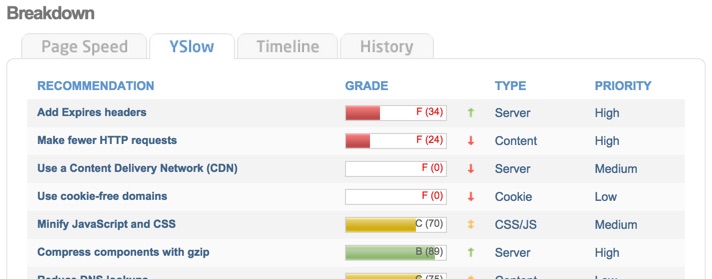
In this example, YSlow has told us that we should use a Content Delivery Network and cookie-free domains, for example. Since we don’t have them, we get docked points.
Use the YSlow report for suggestions rather than for the overall page score of your site when you test performance of your website.
Once you have factored in the results of both the Page Speed score and the YSlow score, you should be equipped to optimize your WordPress website.
How to use Screaming Frog
When you test performance of a WordPress website with regards to requests, you will also want to use the Screaming Frog application.

Screaming Frog does a great job of identifying empty requests in the form of 400, 300, or 500 level requests and duplicate meta data. The program is available for Windows and Mac and is an application separate of the web. It requires an updated version of Java to run.
Here are explanations of these requests:
- 300 errors – These are redirects from the current link that go somewhere else.
- 400 errors – These are files or links that don’t exist and are missing.
- 500 errors – Server overload or server related errors.
- Multiple H1 tags – Every page on your site should have one H1 tag, unless they are separated into <header> and/or <article> tags.
To test performance, you will enter your website’s URL in the bar at the top of the program and let Screaming Frog crawl your site. This will take a few minutes.
Once you have let it crawl, you will receive a basic excel table of information that you can sort to discover what elements of the site need changes. Again, you are looking for URI with a 300, 400, or 500 error code and multiple H1 tags on pages.
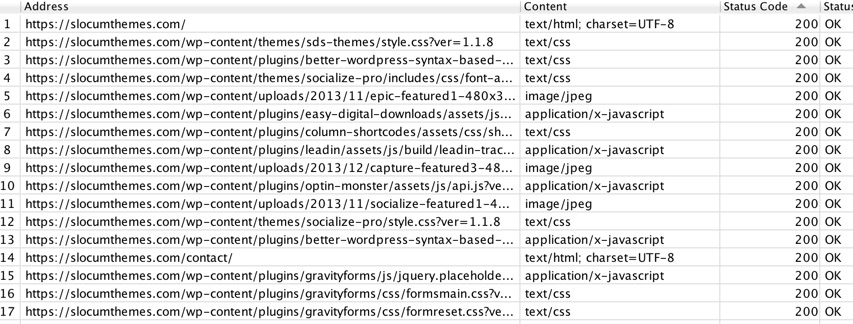
There is more content in the application tailored for SEO, but for the purposes of running a performance test on your website, these are the options that matter.
Difference between Screaming Frog Free and Pro
While we are referencing the free version of Screaming Frog, there is a pro version of the application, which costs 99 euros per year per domain and goes down in price from there depending on the number of sites you have (if you are a reseller). If you are optimizing a site with more than 500 pages (aggregator sites and sites with a lot of content), you will definitely want the upgrade.
Test WordPress plugin speed
An element of a website speed specific to WordPress is plugin management. The quantity and size of the plugins you have on your website will drastically affect the page load speed. It is important to make sure that you are deactivating the plugins that you are no longer using to save page speed.
If you are using a plugin with lots of features, like Jetpack, make sure that you are deactivating add-ons and pieces within the plugin that are not using if you cannot deactivate the entire plugin.
P3 Plugin Performance Profiler
Want to cheat? There is an easy way to track the performance of your plugins from a technical level.
While we do not recommend using them for WordPress website hosting, GoDaddy published a plugin to the WordPress repository titled Plugin Performance Profiler (P3) to track the technical speed of your plugins.

To use the plugin after installing it, you go to the Plugins page and click on “Scan Now” underneath the P3 (Plugin Performance Profiler) title.
Click on the “Start Scan” button and wait a few moments for the plugin to scan your computer. The scan will tell you a number of things including:
- Number of active plugins
- How long it takes to loads plugins
- How much of your page load is affected by strictly plugins (this will usually be a high number)
- Number of MySQL queries
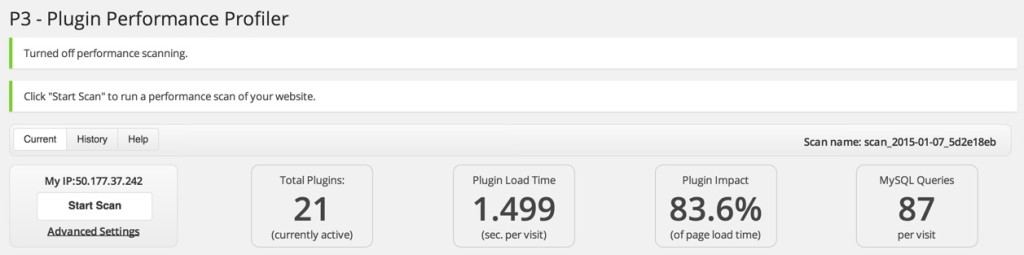
As long as you are only using necessary and recommended WordPress plugins, this number will be out of your control but should be manageable.
Make sure to deactivate this plugin when you are not using it, which will be anytime that you are not running a plugin scan.
Using performance test results to optimize your WordPress website
Now that you have run the performance tests outlined above, you will want to read our full tutorial on website optimization and download the full checklist for optimizing a WordPress website.
If you have run the tests and are seeing poor technical load numbers on a website with a small number of images and plugins, you might want to switch themes to something with a bit less technical bloat.
Are there any other tools you recommend? Are there any other questions you have about how these tools work? Comment below or contact us with more information.
Need Help with your WordPress website? Contact Us!
We hope that you enjoy our content. If you decide to make a purchase after clicking on one of our affiliate links, we’ll earn a small commission at no extra cost to you. Thanks for reading! View our Affiliate Disclosure